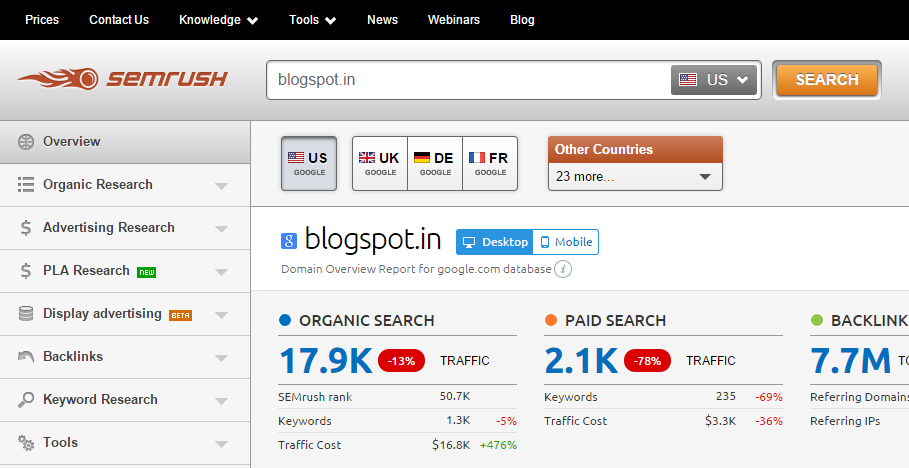Dropbox
offers online file sharing with local storage and syncing. Dropbox can be used
exclusively as a web-based file-sharing tool to easily share files with
yourself or friends by uploading and organizing files in folders.
Max
file size: Unlimited | Registration: Yes |
Premium account: Yes | Password Protection: Yes |
PipeBytes
is a free web-based online service that gives you the freedom to share files
with your friends. To share files online PipeBytes only needs a web browser.
Rather than sitting on somebody’s server, send music, movies, presentations or
any other files directly from your machine to anybody.
Max
file size: Unlimited | Registration: No |
Premium account: No | Password Protection: No |
SendThisFile
allows you to easily send and receive large files to and from anyone, anywhere.
It allows you to share free files via email without any size limit.
Max
file size: Unlimited | Registration: Yes |
Premium account: Yes | Password Protection: Yes |
Files2U is
another free web service that permits you to share files online without having
to sign up. This web service shares files using file encryption methods, which
make the file available for a period of 48 hours on the website. Files will be
automatically deleted once that period is over.
Max
file size: 3GB|
Registration: No | Premium account: No |
Password Protection: Tracking Number
MediaFire
gives multiple levels of options for file sharing. This file sharing tool
enables site-to-site transfer to your MediaFire account, allows editable
Dropbox folders, and offers direct file linking. With a basic account you can
upload files up to 200MB; with a premium account you can boost the file
capacity to 2GB per file.
Max
file size: 200MB|
Registration: Yes | Premium account: Yes |
Password Protection: No |
Pando
syndicates safe P2P file transfers with email attachments, enabling you to send
any file to any email address quickly, easily and for free.
Max
file size: 1GB | Registration: Yes |
Premium account: Yes | Password Protection: Yes |
MailBigFile
is a fast and simple way to send large files to a single email recipient. The
MailBigFile website page loads in seconds where, to select your file, you have
to enter recipient’s email address along with yours.
Max
file size: 300Mb | Registration: No |
Premium account: Yes | Password Protection: No |
Box
is also a valuable option for anyone looking for a file sharing
service. The online file storage allows you to securely share file through
a link–within or outside the company. Box has
many unique features that aren’t available in other file-syncing services; it
also provide a decent 5GB free storage space to start.
Max
file size: 5GB | Registration: Yes |
Premium account: Yes | Password Protection: Yes |
Senduit
is a simple file sharing service allowing users to upload files and share links
with their friends. Using Senduit you can also set an expiration on each link.
The expiration times range from 30 minutes to one week.
Max
file size: 100MB | Registration: No |
Premium account: No | Password Protection: No |
File
Dropper is another streamlined free file hosting site that will host your files
up to 5GB. Their file sharing service is also very easy to use.
Max
file size: 5GB | Registration: No |
Premium account: Yes | Password Protection: No
Confidentially
send your files and upload through “drops.” You can create a specific account
with a guest password. It allows users to speedily create “drops,” which might
contain any sort files, and can be retrieved over the internet.
Max
filesize: 100Mb | Registration: No |
Premium account: Yes | Password Protection: Yes |
Powered
by iDrive Online
Backup, this free online file sharing service allows users to
share files up to a maximum limit of 500MB.
Max
file size: 500MB |
Registration: No | Premium account: Yes |
Password Protection: No |
4Shared
is a commonly used cloud service system, which gives users the freedom to store
their files on the cloud and send them.
Max
file size: 100MB/file, 5GB
total |
Registration: Yes | Premium account:Yes | Password Protection: No |
Using
this service, you can upload and download lots of files but with a limited
upload storage option. Wikisend is a free file sharing tool without any
registration.
Max
file size: 100MB |
Registration: No | Premium account: No |
Password Protection: Yes |
Streamfile
is a good looking file sharing tool, which is easy to use and delivers the
data quickly, wherever you are in the world.
Max
file size: 4GB | Registration: No |
Premium account: Yes | Password Protection: No |
A
personal favorite and widely used file sharing service, Minus is used because
of its flexibility and user-friendliness, plus the storage capacity. You just
have to drag-and-drop the file, which could include your documents, images,music
and videos.
Max
file size: 10GB | Registration: Yes |
Premium account: Yes | Password Protection: No |
Dropcanvas
delivers a simple drag-and-drop method to upload your file and produce a short
link to share with friends. This service does not require any registration. You
can get unlimited storage of 5GB per canvas. Unknown uploads last for a minimum
of 60 days.
Max
file size: 5GB | Registration: No |
Premium account: No | Password Protection: Yes |
With
Google Drive you can make new documents, spreadsheets and presentations. You
can even share the files with others. You can also control who can see, change
or comment on your content.
Max
file size: 15GB |
Registration: Yes | Premium account: Yes |
Password Protection: Yes |
WeTransfer
is a quick file sharing tool that allows up to 2GB per transfer in a simple,
secure background. To send files, you just have to type the email address of
the recipient along with your own email address. In WeTransfer, you can also
easily share through social media by using the Share button.
Max
file size: 2GB | Registration: No |
Premium account: Yes | Password Protection: No |
Using
Dropsend you can share large files and is an ideal online file sharing service
for sending .DOC, .JPG, .PDF and audio files in a secure way. Dropsend allows
you to back up and save important data, so you can access it anywhere.
Max
file size: 4GB | Registration: Yes |
Premium account: Yes | Password Protection: Yes |